Enable Entra ID API access
To enable change tracking, the Writeback Comments visual requires permissions to obtain information about the signed-in user. To achieve this, the visual uses the Microsoft Entra ID API provided by Power BI.
Note
If Change tracking is set to None, you can ignore this topic.
1) Enable AppSource Custom Visuals SSO (Required)
In your Fabric portal, go to the Admin section, search for AppSource Custom Visuals SSO and make sure it's enabled.
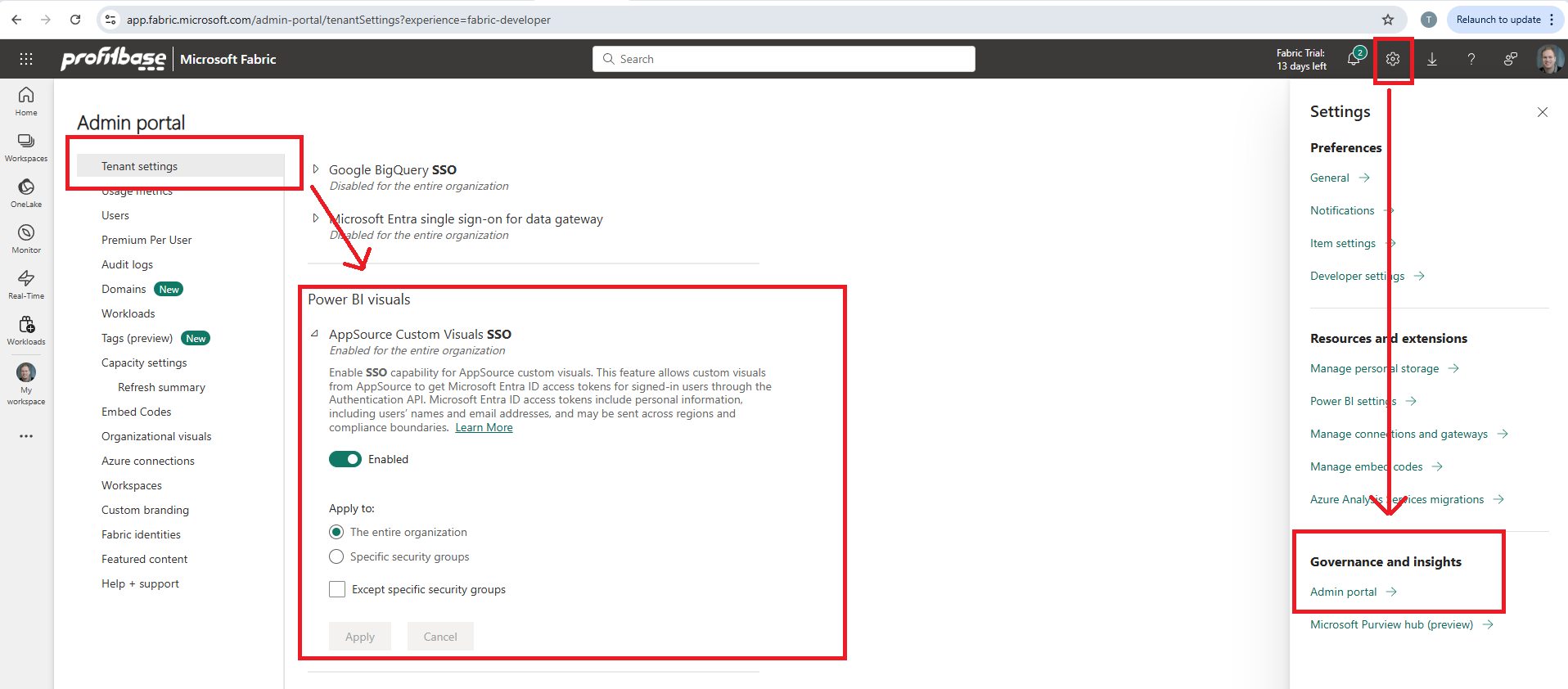
2) Grant Admin consent on behalf of the organization (Required)
A Microsoft Entra ID administrator in your organization (the customer) must grant consent on behalf of the organization by entering the url below in a browser and complete the consent flow. Make sure that the user that performs this task is authorized to grant consent on behalf organization.
https://login.microsoftonline.com/{your entra tenant id}/adminconsent?client_id=ccd28c52-6516-4634-9d08-cbac9b093b2c
After having completed the consent flow, the following Entreprise App registration should be visible in Microsoft Entra ID.
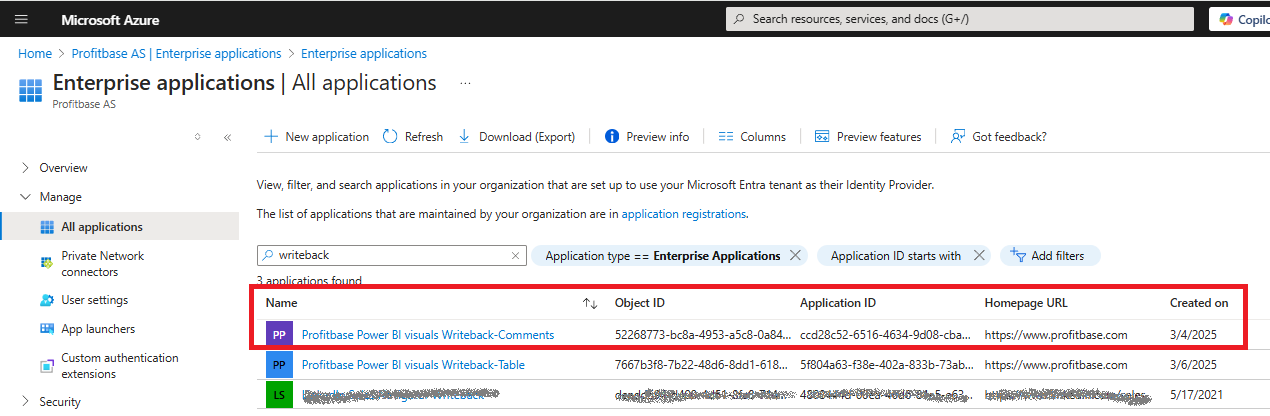
3) Ensure that client side auth is not turned off
When users browse to the Power BI report or dashboard, make sure that the URL does NOT contain clientSideAuth=0. If this query string is present, remove it from the URL and reload the page.
For example, if the URL looks like this:
https://app.powerbi.com/groups/me/reports/a9884a59-f95c-412c-a25a-33f6d637ab90/ed89b274487d142ae3b6?experience=power-bi&clientSideAuth=0
change it to
https://app.powerbi.com/groups/me/reports/a9884a59-f95c-412c-a25a-33f6d637ab90/ed89b274487d142ae3b6?experience=power-bi