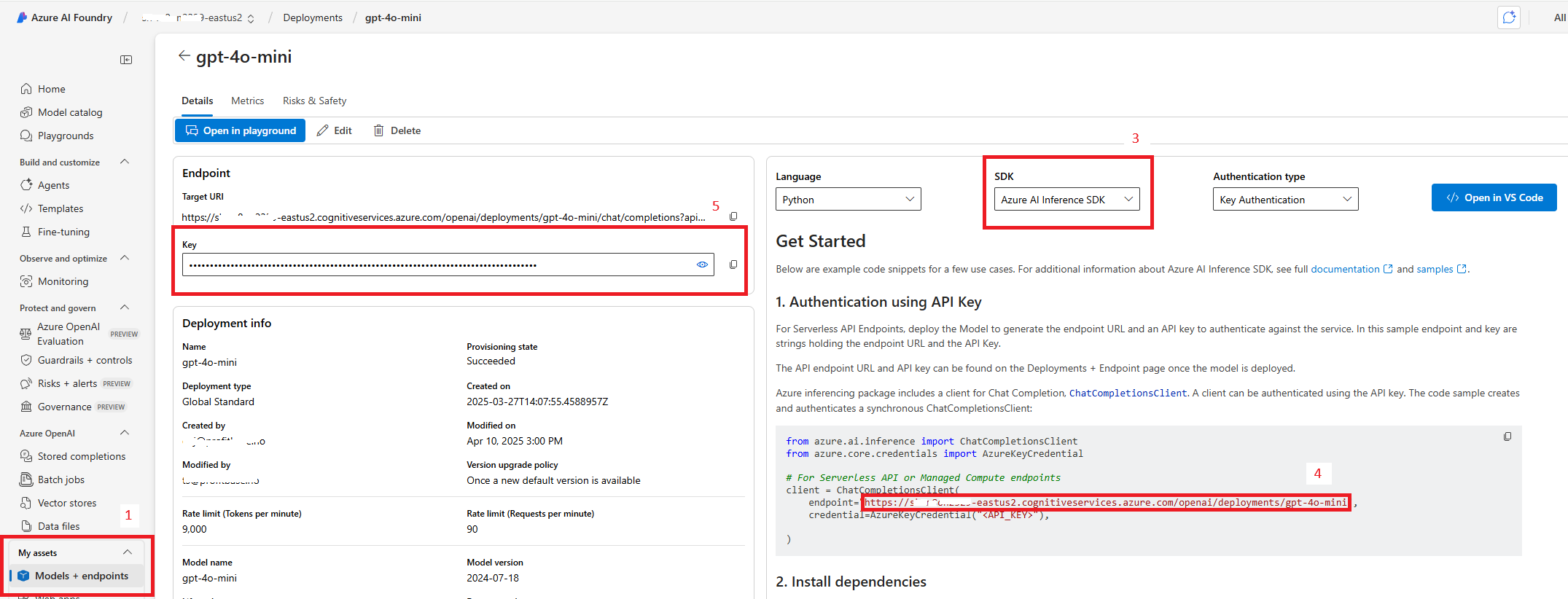Connecting to Azure AI Foundry
Azure AI connection enables Flow actions to interact with Azure AI Foundry resources, such as Large Language Models (LLMs).
Properties
| Name | Description |
|---|---|
| Name | Name of the connection. |
| API Key | The API key used for authentication. |
| Endpoint | The endpoint URL for the Azure AI Foundry resource. Note! OpenAI and Foundry models have different Endpoint formats. See below for details. |
Creating a New Connection
To add an Azure AI action, select an existing Azure AI connection or create a new one.
Important
Whether you want to use an OpenAI or Foundry model, you need to create the connections differently. See details below.
Create a connection to an Azure Foundry model
If you want to use a Foundry model, you can reuse the connection against multiple model deployments.
- In the Flowchart, click to select the action that you want to create a connection for.
- Select Connection in the property panel.
- Toggle Create New Connection on.
- Fill in the required fields:
- Name: Enter a unique name for this connection. Choose a name that makes it easy to understand what the connection is for.
- API Key: Provide the API key associated with the deployed model.
- Endpoint: Enter the full URL of the deployed model (e.g.,
https://xx-m8on1111-eastus2.services.ai.azure.com/models).
To find the API Key and Endpoint, go the the Azure AI Foundry portal and do the following:
- Click
Models + Endpoints - Select the deployed model
- In the SDK dropdown, select
Azure AI Inference SDK. - Copy the Endpoint URL
- Copy the (API) Key
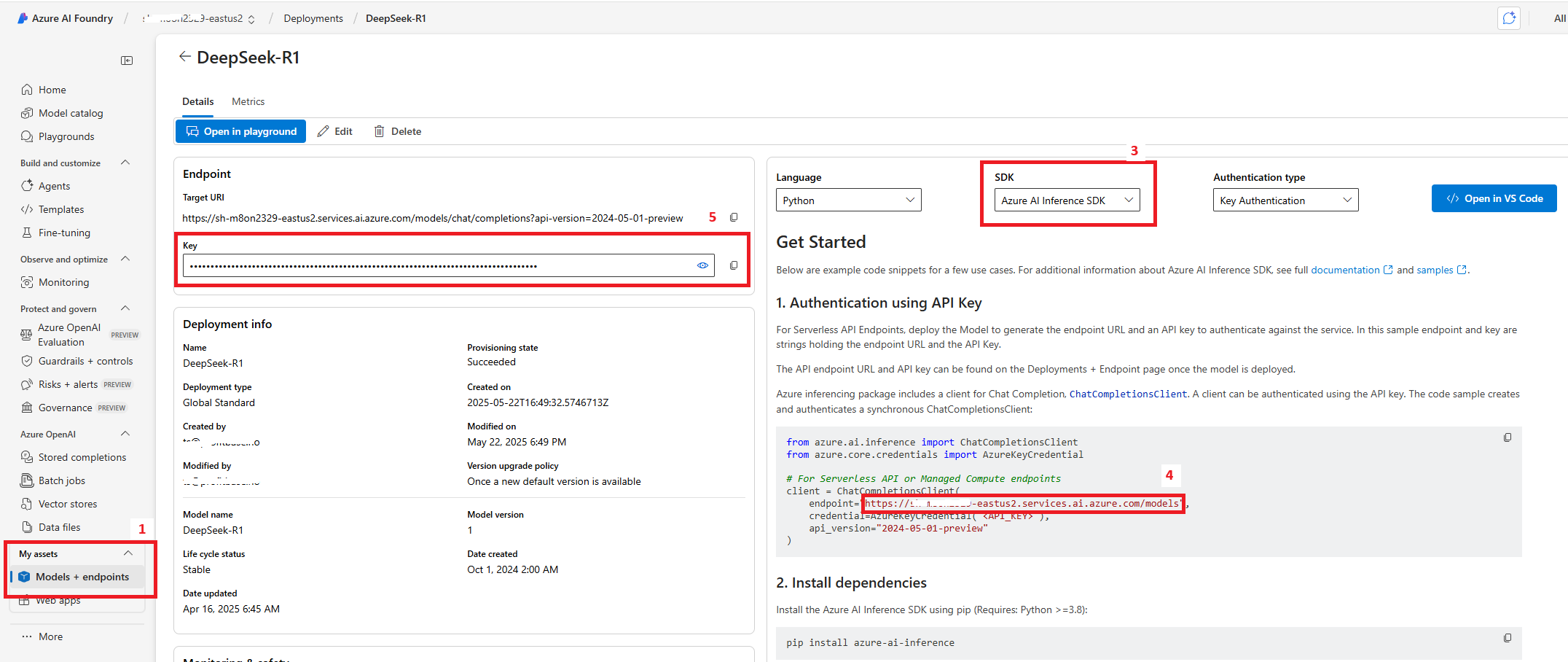
Create a connection to an Azure OpenAI model
If you want to use an OpenAI model, you must create one connection PR model deployment, because the deployment name is part of the Endpoint.
- In the Flowchart, click to select the action that you want to create a connection for.
- Select Connection in the property panel.
- Toggle Create New Connection on.
- Fill in the required fields:
- Name: Enter a unique name for this connection. Choose a name that makes it easy to understand what the connection is for.
- API Key: Provide the API key associated with the deployed model.
- Endpoint: Enter the full URL of the deployed model (e.g.,
https://xx-m8on1111-eastus2.cognitiveservices.azure.com/openai/deployments/gpt-4o-mini). Note that the Endpoint contains the deployment name (gpt-4o-mini).
To find the API Key and Endpoint, go the the Azure AI Foundry portal and do the following:
- Click
Models + Endpoints - Select the deployed model
- In the SDK dropdown, select
Azure AI Inference SDK. - Copy the Endpoint URL. Note that the deployment name is in the URL.
- Copy the (API) Key