Microsoft Fabric REST API Request
The REST API Request action enables you to call Microsoft Fabric REST APIs to automate Fabric processes, such as deploying, updating, deleting objects, or running dataflows and pipelines.

Properties
| Name | Type | Description |
|---|---|---|
| Connection | Required | The Microsoft Fabric Connection used to make an authenticated request to the Microsoft Fabric REST API. To create a Connection, please follow these steps. |
| Configuration | Required | Specifies the HTTP request to the Fabric API, including the HTTP method, URL, parameters and return type. |
Action configuration
To call the Microsoft Fabric REST API, you need to configure the Connection and the Request, as described below.
Configure the Connection
The first thing you need to do is create a Microsoft Fabric Connection. Microsoft Fabric only allows authenticated requests, so you cannot make any calls to the API until this step is done.
Depending on which Fabric service you want to use, you may also need to explicitly grant permissions to resources within the service itself. For example, if you want to access a Power BI resource, you need to go to the Power BI admin portal and grant the Service Principal (Entra ID App created when setting up the Microsoft Fabric Connection) access to the resource you want to access.
Configure the request
After you have configured the connection, you need to configure the request itself.
The Microsoft Fabric REST API documentation describes all requests you can make, including parameters, request payloads and response objects. Read the documentation to understand how to form a request, including which HTTP method (GET, POST, PUT, etc) and URL to use.
The image below shows how to get a list of all available items in a Workspace. You can see that the Workspace Id in the URL gets its value from a variable.
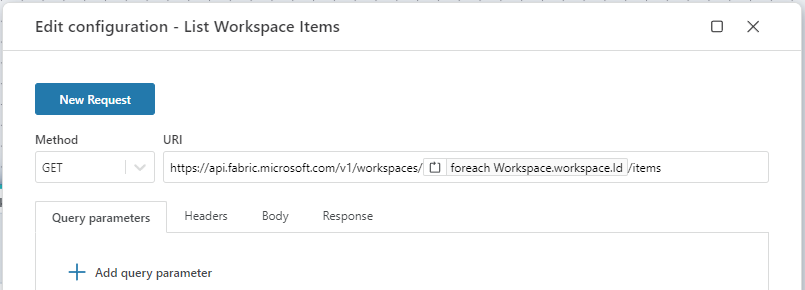
Use a request template (Optional)
The REST API Request action in Flow include templates for commonly used APIs. To use a template, click the New Request button in the configuration editor and choose a template for the request you want to make. It will automatically fill in the HTTP Method, URL and return type (Response). If the API requires a body, a template for the request body is also added. Note that it's just a template, so you need to provide the actual request body yourself by referring to the Fabric API documentation.
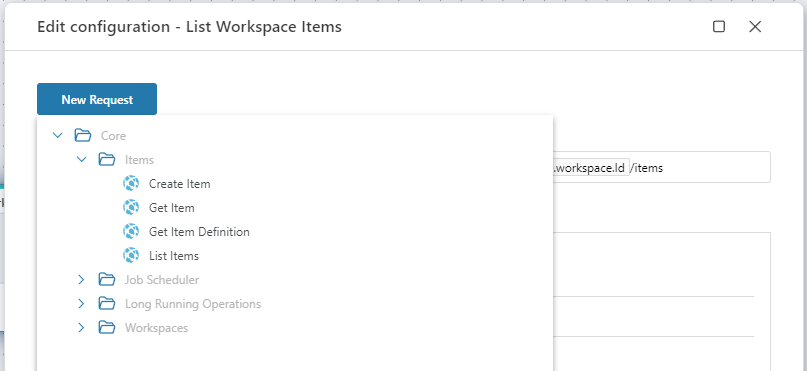
Defining the request Body
Usually, all APIs using the POST HTTP method requires a body payload. Please refer to the Fabric API documentation for details about which APIs this applies to.
The request body can be defined by either referencing a variable containing the entire body payload (for example an object returned from a Function), or by defining the payload as a JSON object.
Defining the request body from a variable
To get the request body from a variable, it needs to somehow be created first. In most cases, you will simply use a Function to create and return the object that you want to send via the HTTP request. Note that the object you create must match the format in terms of structure, property names and data types that the HTTP API expects.
To use a variable as the body payload, simply switch to the Body tab and select the object from the variable selector. This will serialize the object and send it to the API when the Flow runs.
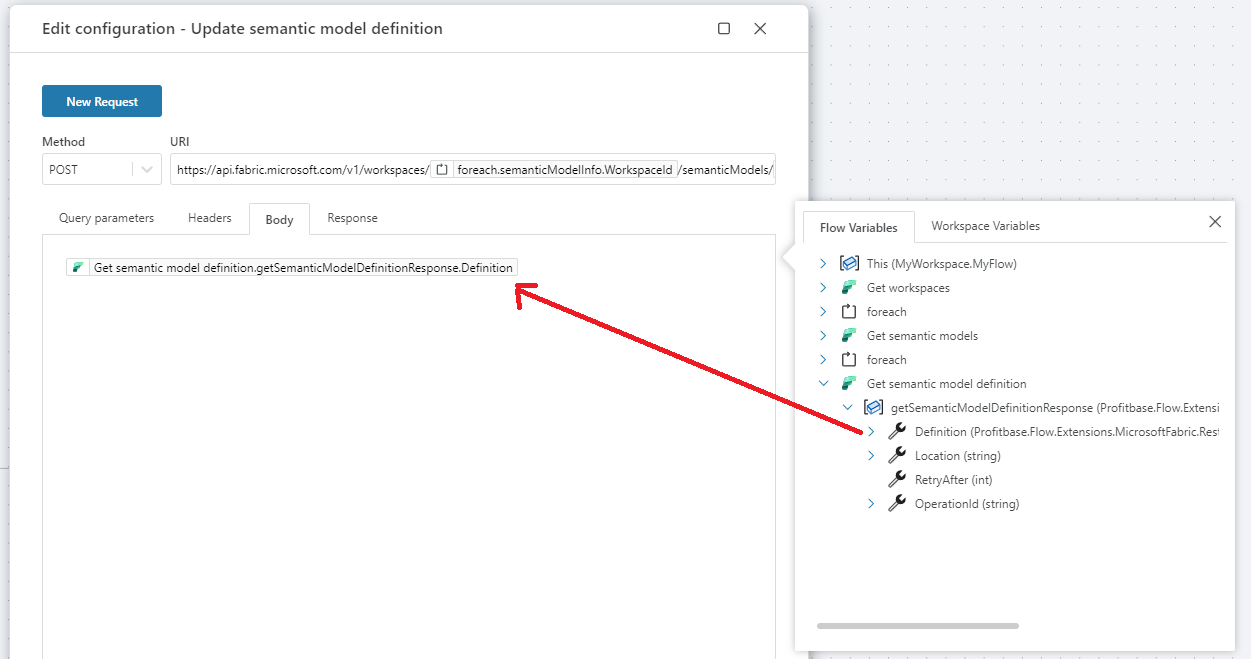
Defining the request body by building a JSON object
You can manually construct the HTTP body by building a JSON object.
- A JSON object must begin with
{and end with}. - Property names must be quoted in double quotes.
Stringanddatevalues must be quoted in double quotes.- Properties must be separated by commas.
When building the JSON object, you can combine hard-code values and variables as shown in the screenshot below.
Note
You must remember to add quotes around string and date values, like shown with the format property below. Flow does not know which data type a property expects, so you will have to add quotes manually.
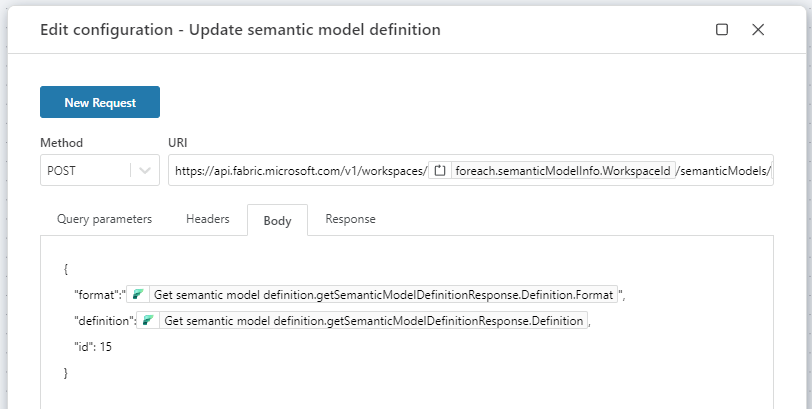
Defining the Response
When a Fabric API returns a value, and you want to use the value later in the Flow, you need to specify the data type of the returned value in the Response tab. If you created the request from a template (described above), the response data type is set automatically for you. If you're making a custom request (not using a template, or modified a template request), you need to first define a custom data type, and then select the data type in the Response tab. When you define the data type, it is important that it matches the data structure as described by the Fabric API documentation for the request. To define a custom data type, please read more here.
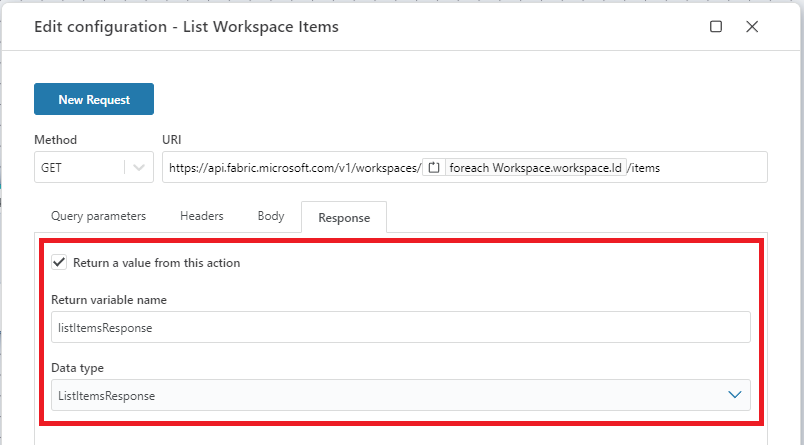
Pagination
Some Microsoft Fabric REST APIs break large datasets into smaller chunks when delivering data to clients. You can read more about this feature here.
The REST API Request action handles pagination automatically for you, so you don't have to make multiple calls in order to get all records if the Fabric API splits the dataset into multiple pages.
Note that when you call an API that may return a paginated response, you are required to define the return type as List<T> or a type derived from List<T>.
Long running operations
When a Fabric API performs an operation that takes some time to complete, it may return while the operation is still being processed. By default, Flow will automatically wait for long-running operations to complete, so you don't have to worry about handling this yourself.
Fire and Forget
If you want to initiate a long-running operation and don't wait for its completion before execution of the Flow continues, uncheck the Wait for long running operation to complete property.
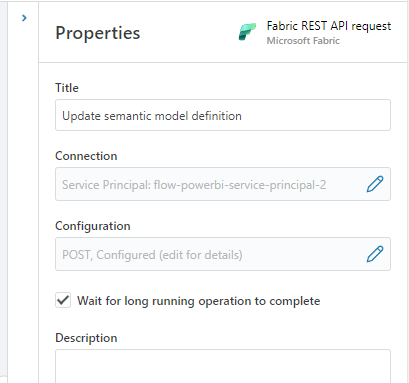
Handle polling manually
If you don't want Flow to automatically wait for long running operations to complete, but want to handle this yourself, you need to manually poll for the result by making repeated requests using the operation id and location returned from the first response. For more details, read about Long running operations here.
When you call a long running API and want to handle polling for completion manually, you must define the return type so that it contains the following properties:
location: string
retryAfter: int
operationId: string
For example, if you call the Create Item API, your result data type definition should look like this:
public class ItemCreatedResponse
{
public string? OperationId {get; set;}
public int? RetryAfter {get; set;}
public string? Location {get; set;}
public string? Id { get; set; }
public string? DisplayName { get; set; }
public string? Description { get; set; }
public string? Type { get; set; }
public string? WorkspaceId { get; set; }
}
If the item was created immediately, the OperationId and Location properties will be null, while the Id, DisplayName etc properties will have a value.
If the item is being provisioned (meaning it is in the process of being created), you need to use the OperationId or Location to make repeated requests until the API responds with a null-value for the OperationId property.
Microsoft Fabric: Videos / Getting started
This section contains videos to help you get started quickly using Fabric in your Flow automations.
Deploy data pipeline to Fabric from GitHub
This video demonstrates how to deploy a data pipeline from GitHub to Fabric using Flow.