PostgreSQL Connection
To interact with a PostgreSQL database using actions in Profitbase Flow, you need to either select an existing connection or create a new one.
This guide explains how to configure a PostgreSQL connection and what each field means.
Connection properties
| Name | Description |
|---|---|
| Name | A custom name for the connection. This will be shown when selecting it in Flow actions. |
| Connection / Authentication Type | Choose between PostgreSQL Authentication or a Custom Connection String. |
| Server Name | The hostname or IP address of your PostgreSQL server. |
| Database Name | The name of the specific database to connect to. |
| Username | The database user used for authentication. |
| Password | The password for the specified user. |
| Connection Timeout (optional) | Number of seconds before the connection attempt times out. Default is 60 seconds. |
Configuration steps
- Provide a Name for the connection.
- Select the Authentication Type:
PostgreSQL Authentication– Fill in server, database, username, and password.Custom Connection String– Paste a full connection string with credentials and parameters.
- Fill in the Server Name, Database Name, Username, and Password.
- (Optional) Set a Connection Timeout if needed.
- Click Test Connection to verify the setup.
- If the test is successful, click OK to save the connection.
Notes and best practices
- Ensure the PostgreSQL server is reachable from your network.
- Use strong credentials and rotate passwords regularly.
- Keep the default timeout unless your environment requires a longer or shorter duration.
- If connecting through a firewall, ensure the relevant port (default is
5432) is open.
Screenshots
Standard authentication
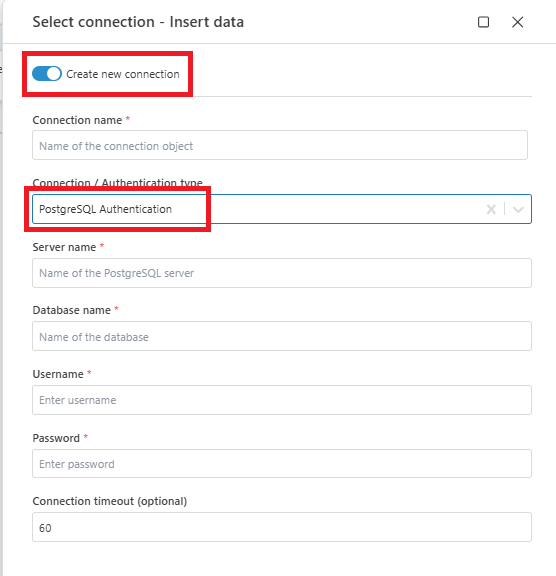
Custom connection string
