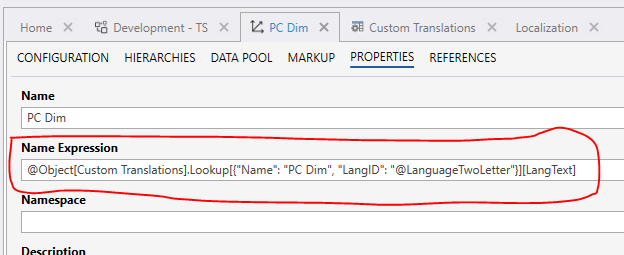How to Configure Translation of Dimensions Name
Link to the video
Under this link you will find video that shows how to configure translation of dimensions name.
How to Configure Translation of Dimensions Name
- Open the Dimension in the Designer,
- Go to the Properties tab,
- In the Name Expression field, provide either a text code that is registered in the Localization table, or use the
@Object[...].Lookup[condition][ValueColumn]directive to use a custom table for translations.
Option 1
Use text code translations.
- In the Name Expression field, add a text code, for example, Account:
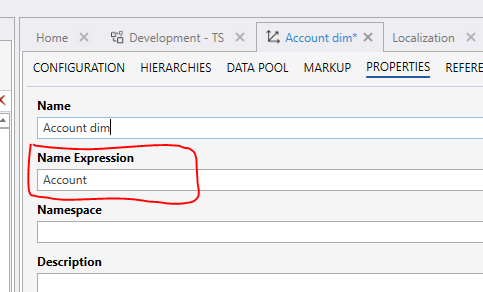
- Add a translation to the Custom Texts table in the Localization screen if it does not already exist:
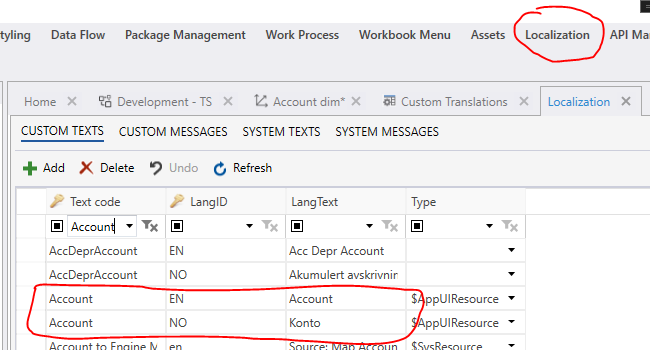
Option 2
Use the @Object[...].Lookup directive.
- Create a table to store the translations. For example, it can contain the columns Name, LangID and LangText.
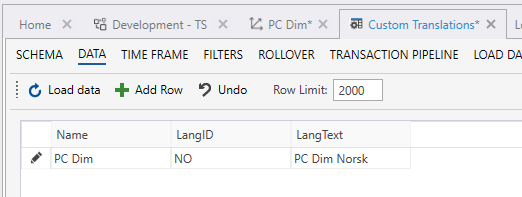
- In the Name Expression field, use the @Object[...].Lookup directive to specify the translation
For example
@Object[Custom Translations].Lookup[{"Name": "PC Dim", "LangID": "@LanguageTwoLetter"}][LangText]
The lookup will search the Name and LangID columns for the values matching the criteria ("PC Dim" and @Language), and then return the value found in the LangText column.
Note
that @LanguageTwoLetter is a special keyword recognized by the system, which has two-letter language code of the currently logged in user, for example, EN or NO.