Button
Inherits from Text Control.
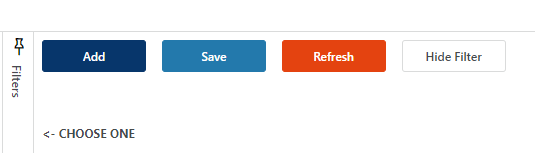
Properties
| Name | Description |
|---|---|
| Click | Specifies the name of the Function to call when the user clicks the button. |
| Disabled | Use the Disabled property to disable a control or set it to read-only. Note that you cannot use both a Binding AND the control APIs at the same time to set the disabled state of a control. If the Disabled property of a control has a Binding, using the control.Disable() or control.Enable() APIs will not work (binding will win). The disabled property support data binding or an explicit value (true, false). |
| Type | Specifies the default look of the button. Valid values are Default, Primary, Secondary, Confirm, Icon, and Link. |
| Image | Specifies the image to display. The value can be a named image, an image in your web assets library (@images/my-image-name.png), or a URL. |
| Hotkey | Specifies the hotkey for the control, for example Alt + B. |
Examples
Click
<Button Name="Button1" Text="Click me" Click="ShowAlert"/>
<!--Pass an argument to the ShowAlert function-->
<Button Name="Button1" Text="Click me" Click="ShowAlert('My message')"/>
<!--A button displayed in a listbox, where Data represents the current data context-->
<Button Name="Button1" Text="Click me" Click="ShowAlert(Data.MyProp)"/>
Disabled
Valid values for the Disabled property:
- true
- false
- {Binding}
<Button Disabled="{Binding Path:Customer.NotActive}"/>
<!--or-->
<Button Disabled="true"/>
Hotkey
<Button Hotkey="Alt + B" Name="Button1" Text="Click me" Row="1" ColumnSpan="2" Click="ShowAlert('My Message')"/>
stopClickEventPropagation
Stops the click event from propagating up the DOM tree.
<Button Hotkey="Alt + B" Name="Button1" Text="Click me" Row="1" ColumnSpan="2" Click="ShowAlert('My Message')" stopClickEventPropagation="true"/>
Example
This example shows how to programmatically activate (select) a tab when a button is clicked.
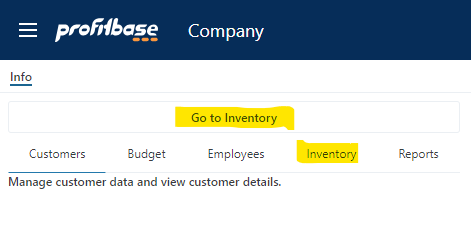
<Functions>
<Function Name="ChangeTab" Parameters="tabname">
<![CDATA[
console.log('Changing tab to: ' + tabname);
controls.tc.activateTab(tabname);
]]>
</Function>
</Functions>
<EventHandlers>
</EventHandlers>
<UI Grid="grid">
<Grid RowDefinitions="Auto, *">
<!-- TabControl -->
<Grid Row="2">
<TabControl Name="tc" SelectedTab="One">
<Tab Name="One" Header="Customers">
<Grid>
<Label Text="Manage customer data and view customer details." />
</Grid>
</Tab>
<Tab Name="Two" Header="Budget">
<Grid>
<Label Text="Track your budget allocations, expenses, and forecasts." />
</Grid>
</Tab>
<Tab Name="Three" Header="Employees">
<Grid>
<Label Text="Overview of employee details and management." />
</Grid>
</Tab>
<Tab Name="Four" Header="Inventory">
<Grid>
<Label Text="Inventory management and stock levels." />
</Grid>
</Tab>
<Tab Name="Five" Header="Reports">
<Grid>
<Label Text="Generate and view financial and operational reports." />
</Grid>
</Tab>
</TabControl>
</Grid>
<!-- Button -->
<Grid Row="1">
<Grid Margin="20,10,20,10">
<Button Text="Go to Inventory" Click="ChangeTab('Four')" />
</Grid>
</Grid>
</Grid>
</UI>