RichTextEditor
Inherits from Editable Control.
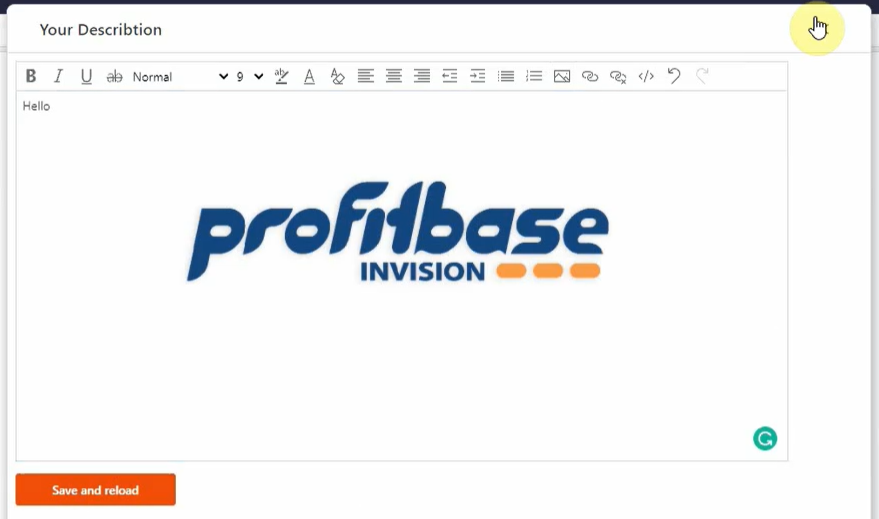
The RichTextEditor enables editing and formatting rich text documents in Form Schemas.
**The editor supports the following features: **
- Text formatting (bold, underline, italic, colorization)
- Font selection
- Font sizing
- Text alignment
- Lists
- Embedding images
- Embedding links
- Embedding code
Properties:
Value
The value of the RichTextEditor control. Use this property to bind the value of the control to a field in a Model, using the binding syntax.
Example
This example shows how to bind the Value of RichTextEditor control the the Text field of the Document Model.
<RichTextEditor Row="2" Column="1" Value="{Binding Path:Document.Text}"/>
ToolbarOptions
Use the ToolbarOptions to configure the optional tools in the Toolbar. The optional tools are Image, Code and Links tools.
Example
This example shows how to display the options in the toolbar for embedding images, links and code.
<RichTextEditor Row="2" ColumnSpan="3" Value="{Binding Path:Document.Data}">
<ToolbarOptions Images="true" Code="true" Links="true"/>
</RichTextEditor>
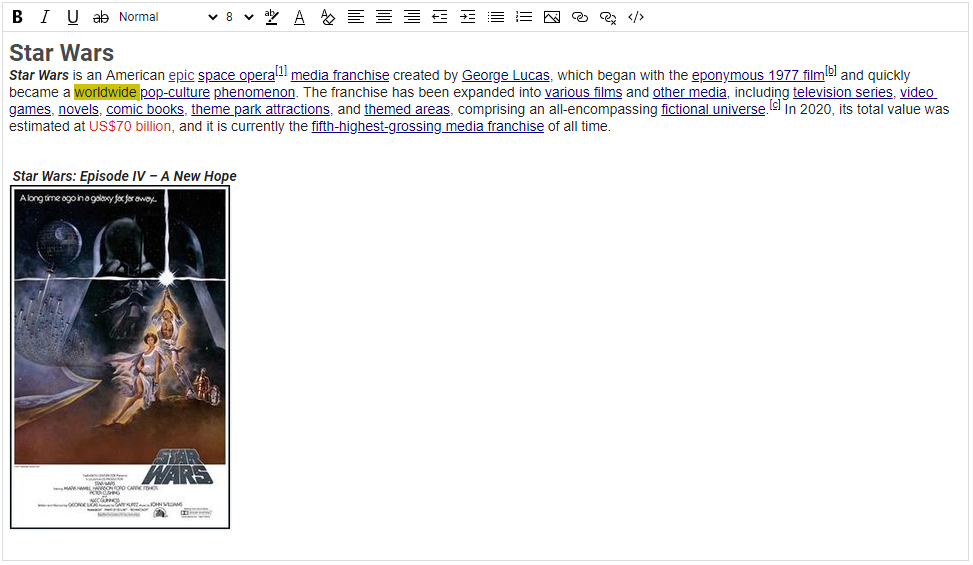
Disabled
Use the Disabled property to disable a control or set it to read-only.
The disabled property support data binding or an explicit value (true, false).
Example
<RichTextEditor Disabled="{Binding Path:Customer.NotActive}"/>
or
<RichTextEditor Disabled="true"/>
You cannot use both a Binding AND the control APIs at the same time to set the disabled state of a control.
If the Disabled property of a control has a Binding, using the control.Disable() or control.Enable() APIs will not work (binding will win).
Valid values for the Disabled property:
- True
- False
- {Binding}
Hotkey
Specifies the hotkey for the control.
Example
<Input Hotkey="Alt+B"/>

StopClickEventPropagation
Stops the click event from propagating up the DOM tree.
<RichTextEditor Row="2" Column="1" Value="{Binding Path:Document.Text}" stopClickEventPropagation="true"/>