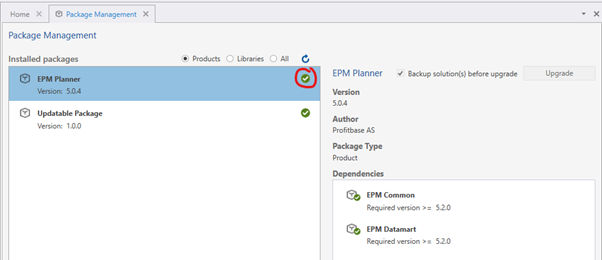Production Upgrade
Upgrade packages
Use the Package Management screen to view all installed packages and upgrade to the latest version.
Note
that this requires an internet connection.
If a newer version of a Package is available, a blue "arrow up" icon is displayed:
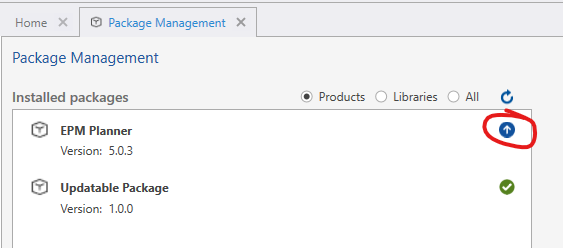
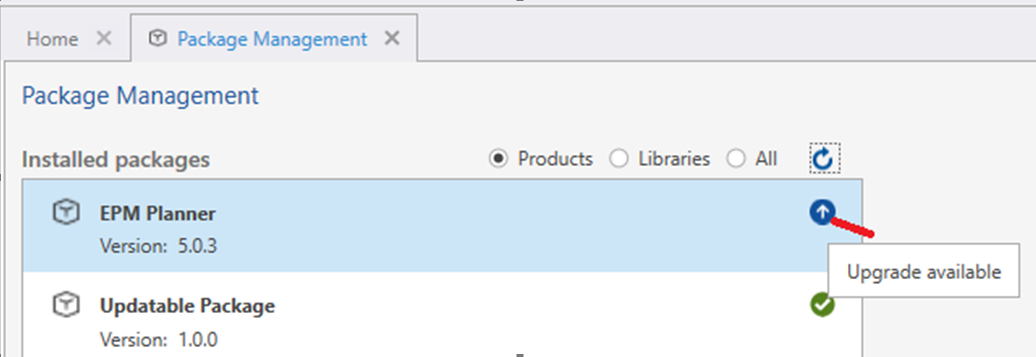
When clicking on a Package, its details are displayed:
.png)
When you click Upgrade, the selected Package and all dependencies will be upgraded.
By default, a backup is taken of the Solution(s) containing the packages that are upgraded.
It is recommended to keep this setting on, but if you want to save disk space and perform the upgrade faster, you can turn this setting off.
When there are no upgrades available for a Package, it's marked with a green symbol: