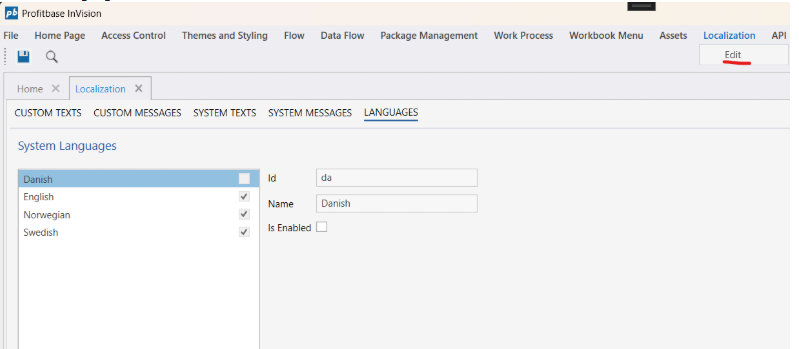Translations / Localization
Translations for business modules and custom UI elements
Translations for business module components and custom UI elements are maintained in the Solution database -> pbSimLangText table.
The important columns are ItemID, Type, LangID and LangText.
ItemID contains the resource id of the text to be translated. When using the Localize-directive, an ItemID is passed as the argument.
For Settings and captions for Setting Columns, you do not need to use the Localize-directive to display language-specific texts. If there is an ItemID matching the column name or Setting name, the LangText will be displayed to the user unless the Name property of the Settings contains a value, or the Caption or Caption Expression of the column contains a value.
The Type column must contain a value if the ItemID is a value that should be translated on the client and not on the server. This is typically UI elements such as context menu items, filter line options in data grids, and other resources where the translated text is not resolved during a server callback.
For custom UI elements, such as Custom Context Menu Items, the value of the column should be $AppUIResource.
Translations for platform managed UI elements
Translations for platform managed UI elements are maintained in the Solution database -> pbSYS_LangText and pbSYS_MessageText tables.
To add support for a new language, copy the rows in the table and change the LangID value.
Make sure to first add the LangID to pbNameDefinitions in the Solution database, and pbLanguage in the pbAppFramework database.
Updating / Resetting cache
For performance reasons, the contents of pbSimLangText is cached after the first request. Since the contents of the table is maintained outside InVision, you need to manually invalidate the cache to indicate that the caches refreshed from the database.
When pbSimLangText has been edited, you need to reset the cache by opening the Solution, go to the Localization-tab in the main screen, and press "Reset Cache".
Disable languages from being selected by users
InVision comes with a set of languages natively supported by the platform. However, you don’t necessarily implement support for all the languages when building solutions. To prevent users from selecting a language you haven’t implemented support for, you can now specify which language options you want users to be able to select from, for example only English.
You can now configure this behavior from the Localization settings in the Designer, by selecting which language options should be available to end users.