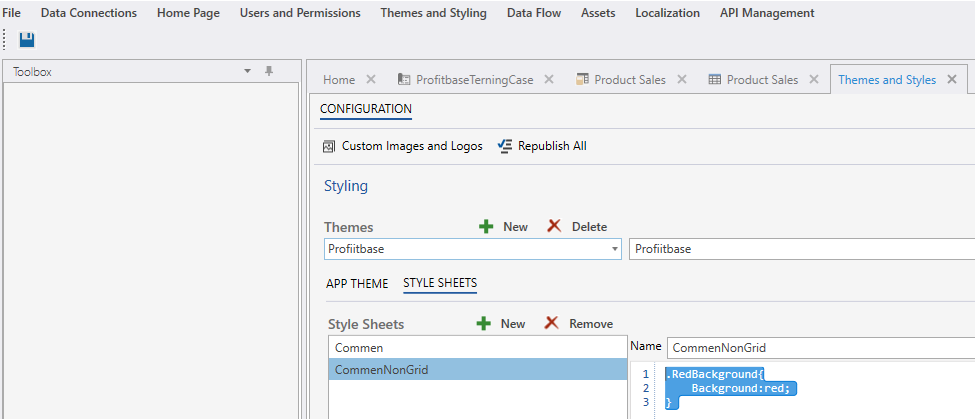Themes and Styles
Style Sheets
There are two types of Style Sheets:
- Data Grid Style Sheet
- Generic style sheet
A grid arranges its children into rows and columns.
Creating a new Theme
- Click on the “Themes and Styling” tab.
- Click on the “New” button.
- Name your style Theme.
- Check the “Is Default Theme” check box.
This tells the system to use this Theme for the styling of the landing page. - Save.
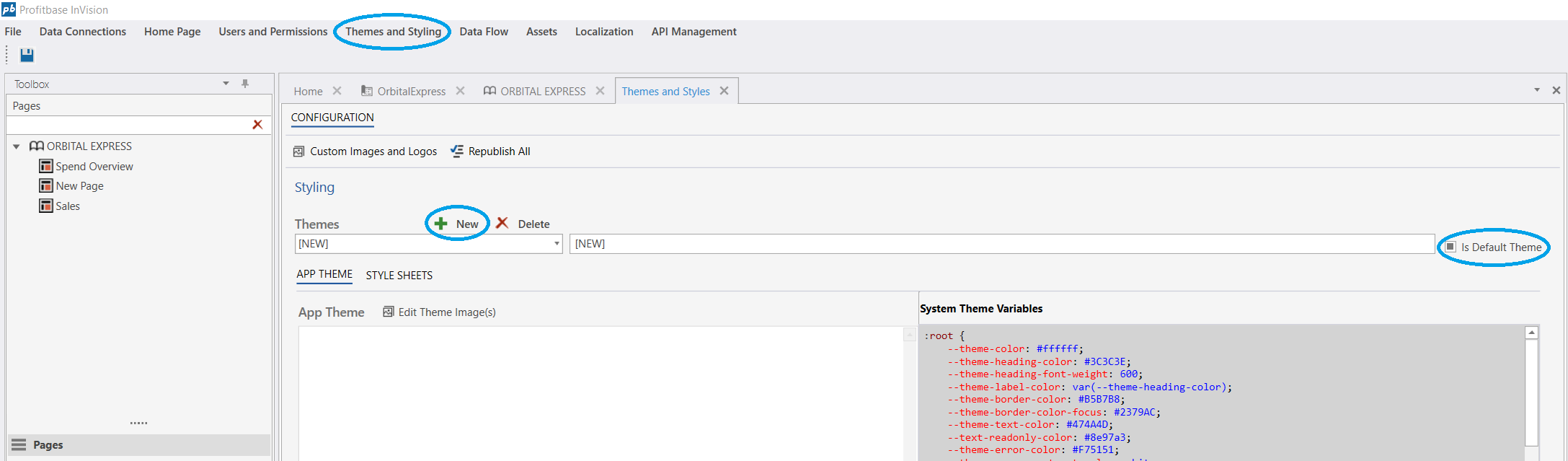
Profitbase LOW CODE uses CSS to style and format our solution. We are going to create some CSS classes.
- Go to the Style Sheet tab.
- Click on the “New” button and add a “Data Grid Style Sheet”.
- We use this to style components within a worksheet, report or table like column og text color. These classes are surrounded by a “handsontable” class. Make sure you properly close all new classes separately and the handsontable class at the end.
- Name it “Common”.
- Then add Bold CSS class:
.Bold{
font-weight: bold;
}
- Your Configuration should look like this:
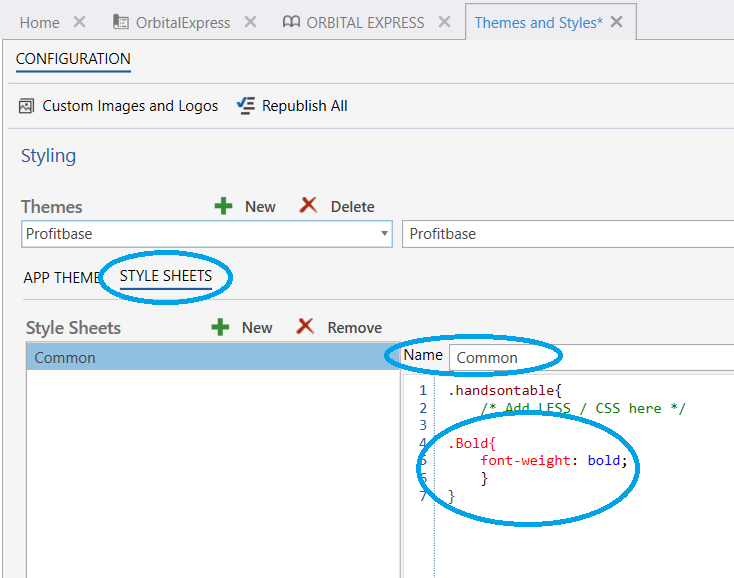
- Click on the “New” button and add a “Generic style sheet”.
- We use this to style components outside of the grid components like buttons and backgrounds etc.
- Name it “CommonNonGrid”.
- Then add RedBackground CSS class:
.RedBackground{
Background:red;
}
- Your Configuration should look like this:
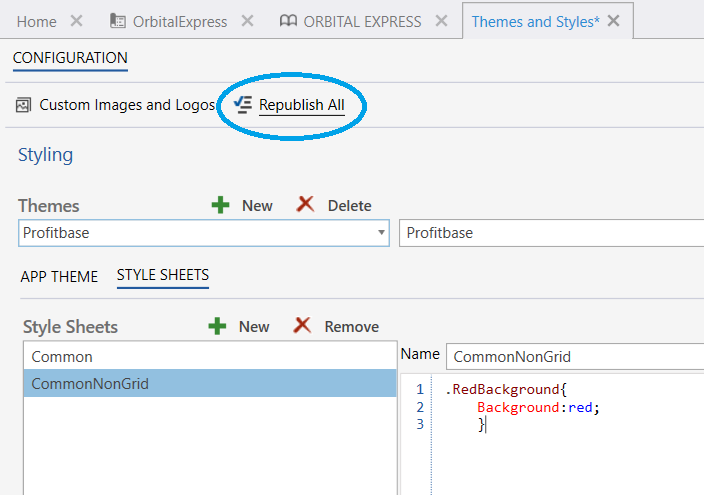
- Save.
- Click on “Republish All”.