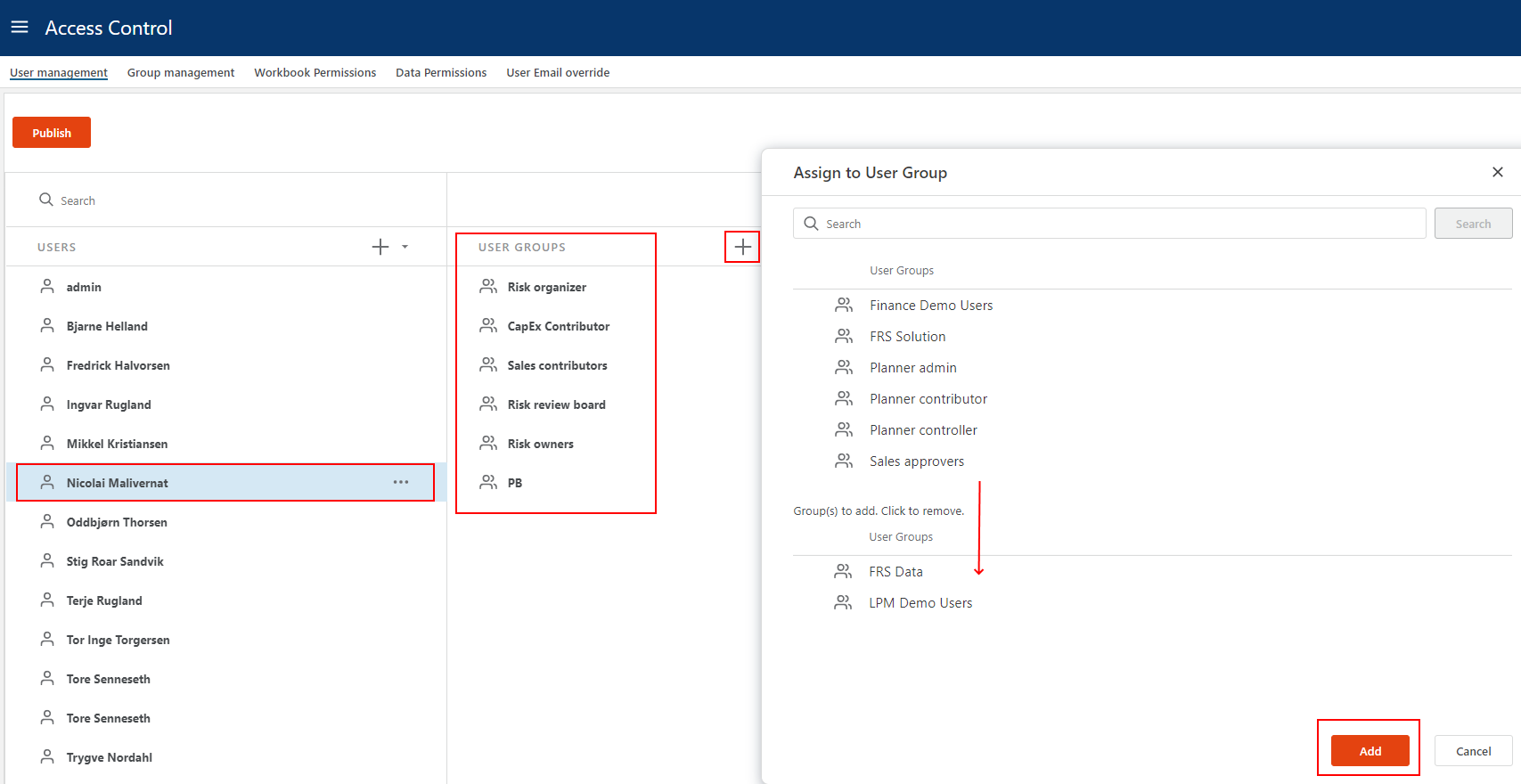User management
Overview
Access to resources, such as Workbooks, Data, and APIs are granted to User Groups. User Groups contain (user or group) accounts from Windows or Microsoft Entra ID.
You can add or import your users.
When you "add" users, you connect to the identity provider that the system is set up to use (for example Windows or Azure Active Directory).
Add a user
- Click on the "User management" tab at the top
- Click on the + button in the "Users" section to add a new user
- Use the search field to find the users you wish to add
- Click "Add"
- Click "Publish" (optional, this will apply the changes immediately)
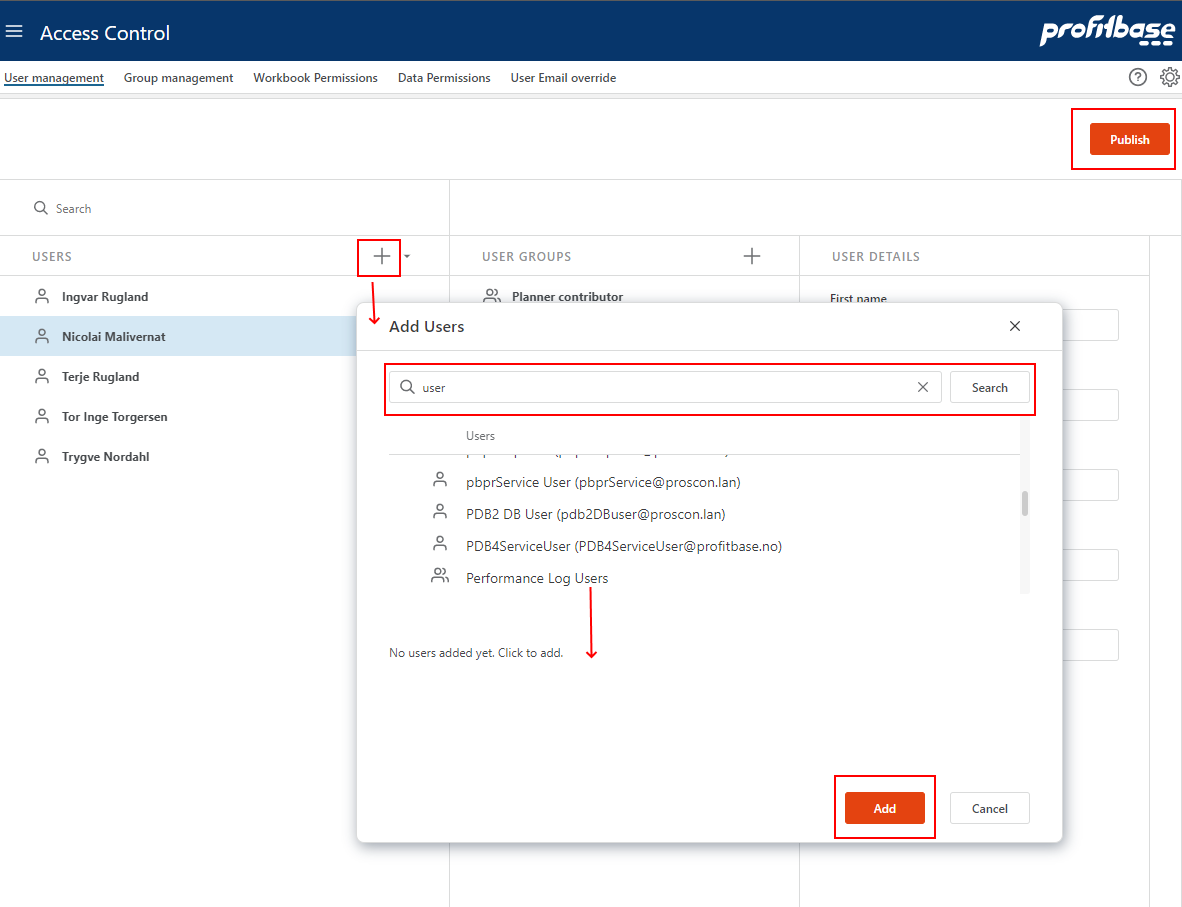
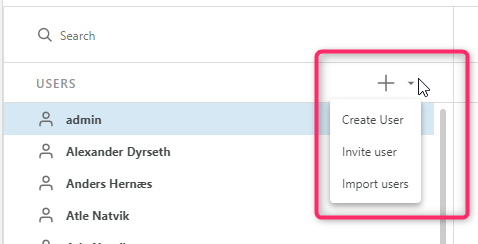
If the email reported by Azure is wrong, you can override this field using the User email override page.
Add user to a group
- Select the user in the list
- His current group assignments will be listed
- Click the + in the "User groups" section to find and select the group(s) to assign to the user
- Click "Add"