Task form (create/edit)
Overview
The form used to create tasks may be opened from several workbooks in the system, using the "New task" link.
If the task is created from another workbook, context variables will be included, such as the selected filters (year, month, department, etc) and the "Go to task" link will include these values.
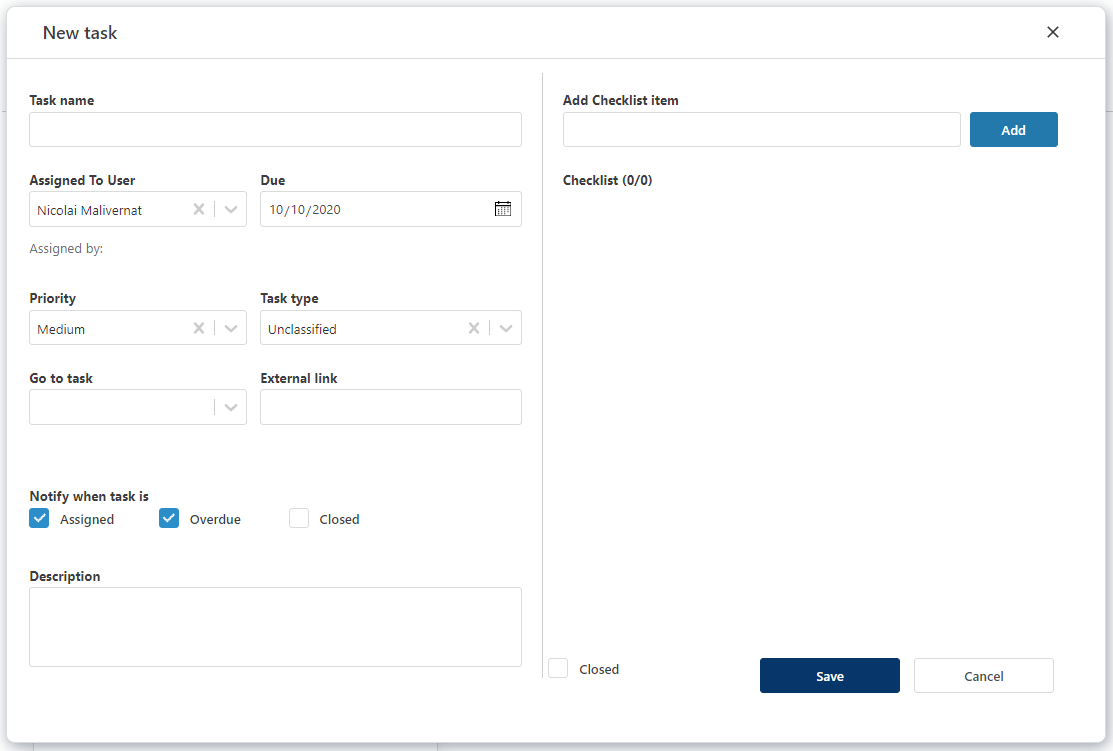
The task form fields:
Field Descriptions
- Task name
A short header for the task.
- Assigned to user
Select the user from the list to whom you wish to assign the task.
3. Due
The "deadline" date for the task.
- Priority
Low, Medium, High. Default is "Medium".
- Task Type
Customizable types, with some pre-defined types, such as "Budget", "Forecast", etc.
When the task is created from a Planner workbook, this will be pre-selected, but may be changed by the creator of the task.
- Go to task or External link
This field will provide a link to a workbook or external site where the task should be completed.
"Go to task" will be pre-populated if coming for another workbook.
Select a workbook or use an external link (example: SharePoint, other system, etc)
7. Notifications
"Assigned": an email will be instantly sent to the assigned user (default: on).
"Overdue": an email notification to the assigned user when the task is overdue (default: on).
"Closed": an email notification to the assigner when the assignee has completed the task (default: off).
Description A bigger text field, if the task requires more explanations.
Checklist (right pane)
Detailed steps describing the task. The assignee will be able to mark each step as complete using checkboxes.