SendGrid Connection
To send emails using SendGrid in Profitbase Flow, you must create a connection using a valid API key and define one or more approved sender addresses.
This connection enables you to securely send transactional or notification emails directly from a flow.
Connection Fields
| Field | Description |
|---|---|
| Name | Required. A name for the connection object that will be shown in the Flow designer. |
| API Key | Required. Your SendGrid API key used to authenticate requests. This must have permission to send emails. |
Valid Senders
In addition to the API key, you must configure at least one valid sender by specifying:
- Email – The address that will appear in the "From" field of sent emails.
- Display Name – (Optional) A user-friendly sender name that will appear along with the email address.
You can add multiple senders to a single connection. These must be verified in your SendGrid account if domain authentication is enabled.
How to Create the Connection
- Open the Send Email (SendGrid) action in your Flow.
- Toggle on Create new connection.
- Enter the connection name.
- Paste a valid SendGrid API key.
- Click Add sender and enter a sender email address and optional display name.
- (Optional) Add multiple senders as needed.
- Click Test connection to verify the key and sender settings.
- Click OK to save the connection.
Screenshots
Connection Configuration
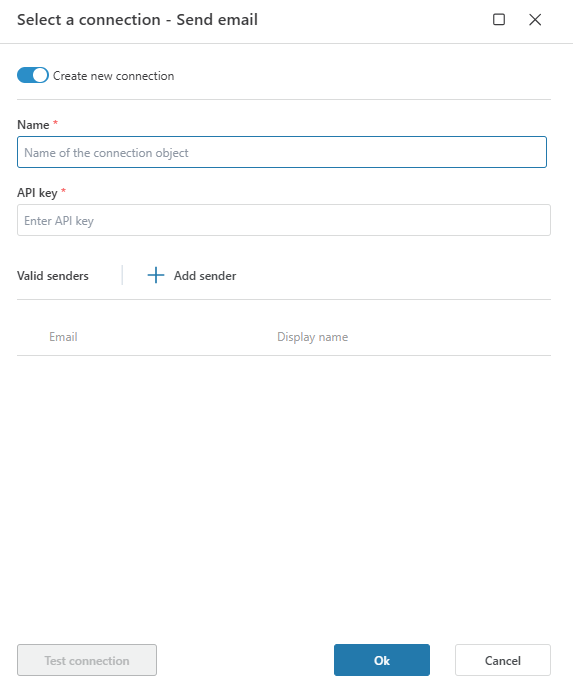
Adding Senders
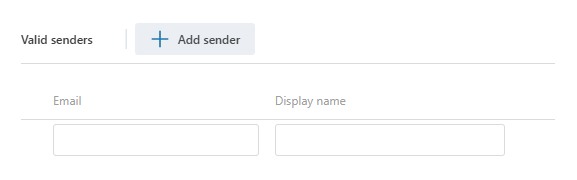
Notes
- The API key must be created in your SendGrid account under Settings → API Keys with
Mail Sendpermission enabled. - If you're using sender identity verification, ensure that all email addresses used are either domain authenticated or individually verified in SendGrid.
- You can rotate API keys without updating the Flow connection as long as the new key has the same scope and permissions.