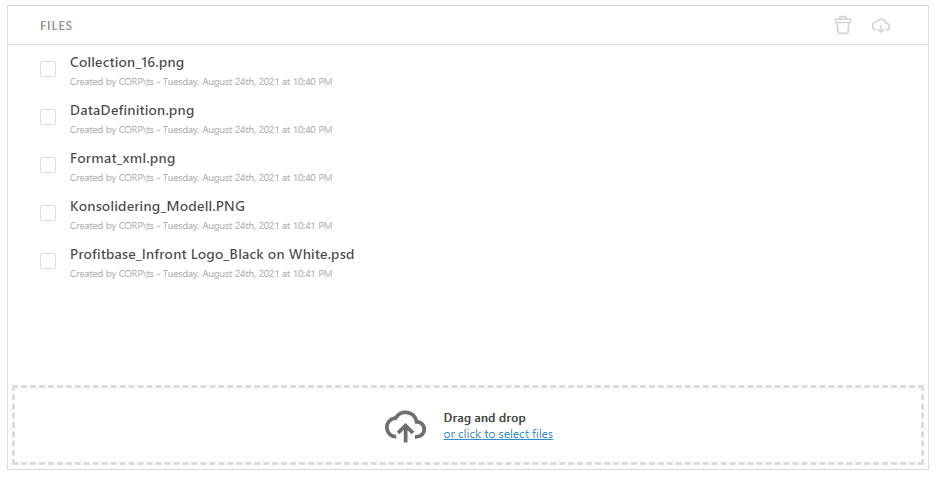File Storage
File Storage is a flexible system to let users work with attachments in the Workbook.
The component has built-in features for uploading, downloading, deletion and selection of files.
Each component can have different context as described in link below. How to create a File Storage
Actions
- Load Data
Call this action to load or refresh data.
Events
- Upload Completed
This event is raised when a user uploads a file. The @Event payload contains the following data:
{
“Data”: {
“FileReferenceId”: “<reference id>”,
“StorageName”: “<name of file storage>”
“FileName”: “<file name>”,
“MimeType”: “<file’s mime type>”
}
}
- File Deleted
This event is raised when a user deletes a file. The @Event payload contains the same data as described above.
Properties
Behavior
- File selection
The developer can specify whether the user can select one or more files.
Single
Multiple
- File click actions
The developer can specify what happens when a user clicks a file in a File Storage Workbook component. Available options are:
Download – When a user clicks a file, it will be downloaded to the browser.
Raise an event – When a user clicks a file, an event is raise. That enables the developer to perform a custom action when a file is clicked.
Open – When a file is clicked, it will be open in the browser.
None – This enables users to view which files are in the File Storage but not access them.