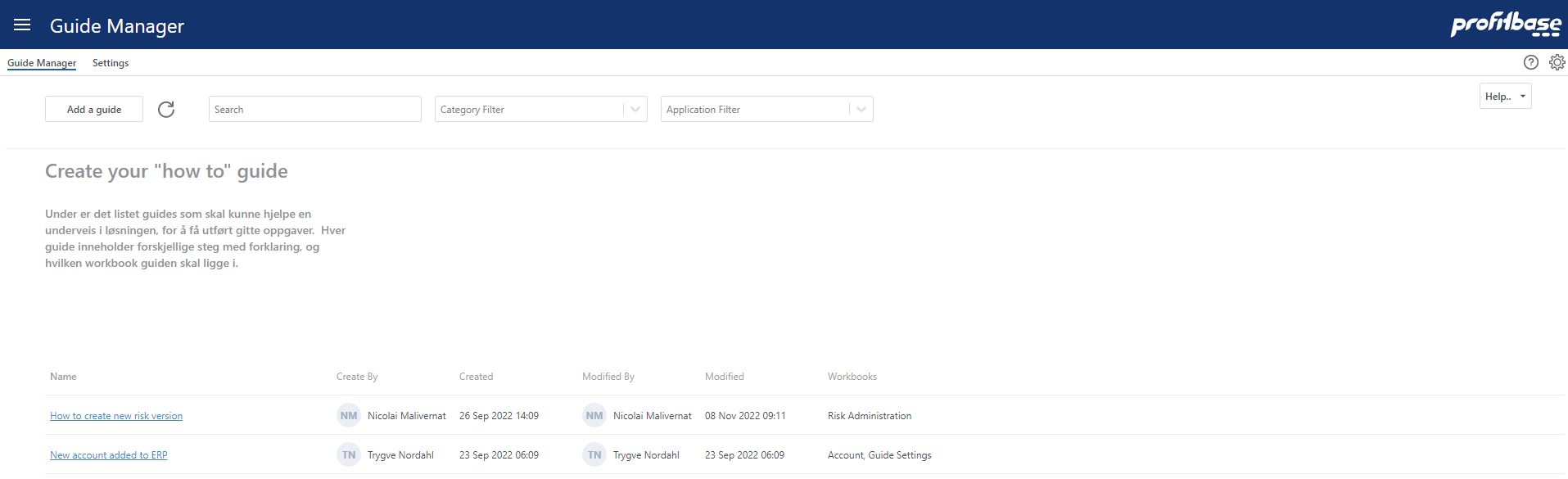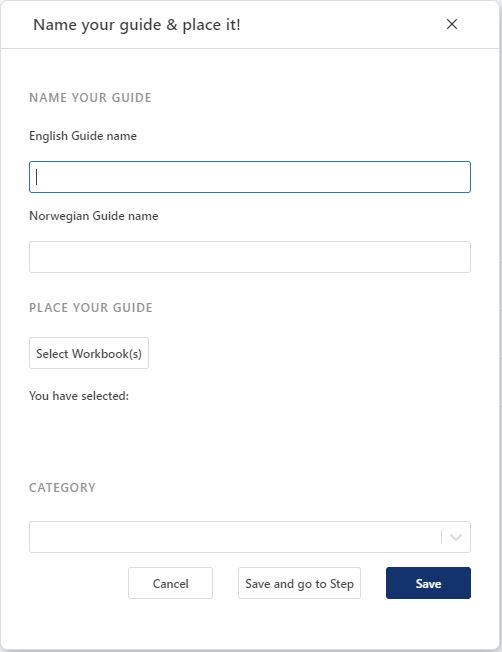Guide Manager - list
Overview
This is the main page of the guide manager in which you can inspect exiting guides and create your own interactive "how to" guides. Note that some of the guides are delivered with standard Planner and their content will be updated in the future releases.
A free-text search box, a category filter and an application filter is available for narrowing down the list of guides in view. The Category filter can be controlled in the Settings page while the Application filter is system-controlled and a consequence of where the different guides are placed when creating them.
List of guides
The available guides are presented in the list with information on who created and modified the guide and which workbook(s) the guide is associated with.
Clicking the name of the guide takes you to the pop-up where you can (re)name and place the guide with respect to workbook(s) and category.
Hovering over the guide name reveals a ... (3 dot) action menu that if clicked allows you to:
- Go to Steps
- Delete - delete the guide
- Preview - preview how the guide will be executed using the Guides workbook
Add a new guide
Click the Add guide button to create a new guide. This will bring up a pop-up in which you name and place the guide:
Name the guide and select the workbook(s) in which the guide is logically executed from. Note that for Planner 5.3 all guides are executed from the Guides workbooks but for future versions, the guides that are placed in a certain workbook will be accessible from that workbook. For Planner 5.3, the placement given will determine how the guide is filtered with respect to the Application filter.
Select a category for the guide. This selection will determine how the guide is filtered with respect to the Category filter.
Click Save to save the guide and return to the list of guides or Save and go to Step to save the guide and go directly to the step definition.