Table Explorer
The Table Explorer lets developers group tables by business domains so users can quickly discover and edit related data in a single UI instead of switching between multiple tabs, pages or Workbooks.
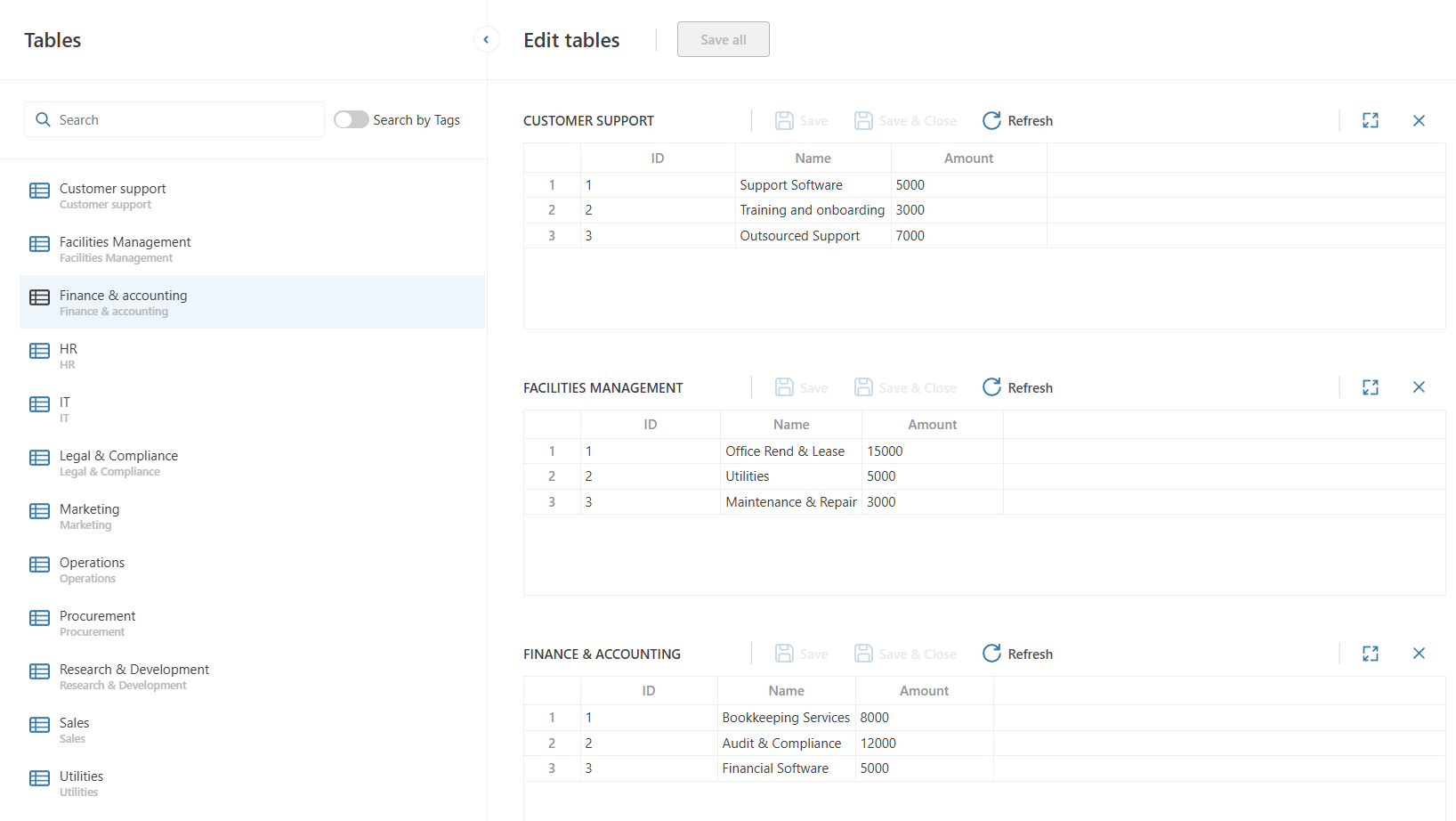
Getting started
To display a Table in a Table Explorer
- Open a table for edit in the InVision Designer.
- Switch to the Listing tab.
- Check Display in Table Explorer(s)
- Add a Table Explorer component to a Workbook (in the same Solution)
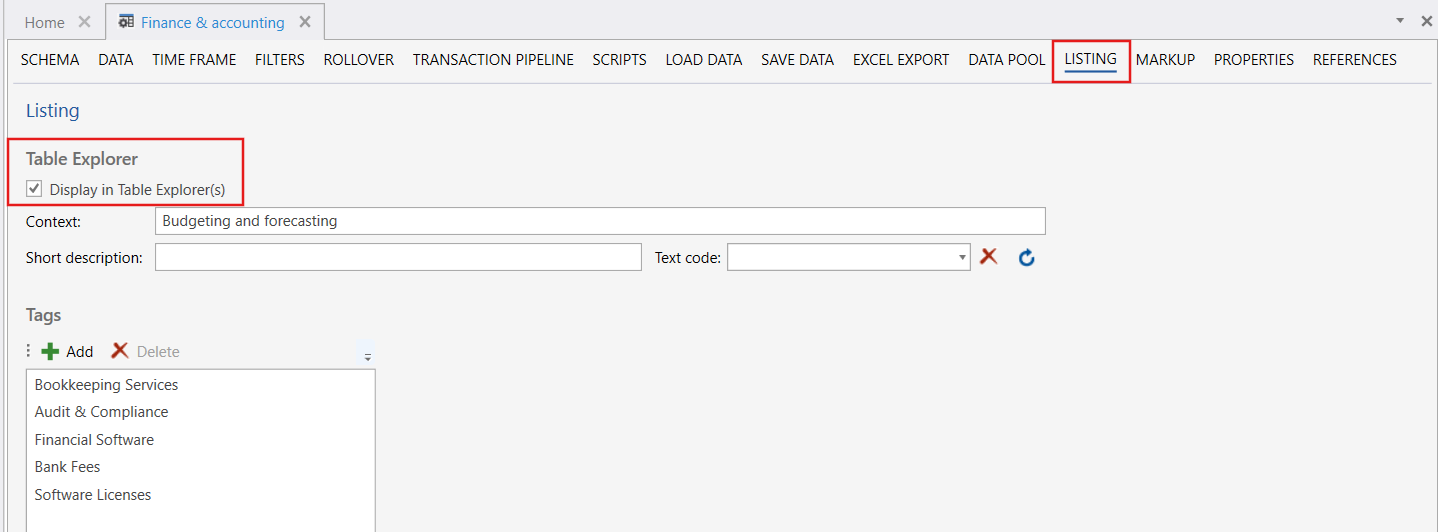
Properties
| Name | Type | Description |
|---|---|---|
| Display in Table Explorer(s) | Optional | Specifies whether the Table appears in Table Explorer(s) in Workbooks. |
| Context | Optional | A filter property used to categorize the table, enabling the table to appear in only select Table Explorers. For example, you can add a context string, Budgeting and forecasting, which makes it possible to display this table in only Table Explores having a matching Context filter (Budgeting and forecasting).This keyword acts as a possible filter value for the Context filter. See also Context and context filtering |
| Short Description | Optional | Shown as a subtitle for the table in the Table Explorer. This text can be localized using the associated "Text code". |
| Tags | Required | At least one tag is required. Tags help categorize and filter tables. Each tag supports localization via the provided "Text code". A table can have multiple tags. |
Display in a Workbook
To display a Table Explorer in a Workbook, open the Workbook designer and drag - drop a Table Explorer component from the toolbox onto a page.
Read more here