Summary
Overview
This is the Profit and Loss overview page for the Budget process. It acts as a summary for the budgeting done so far as well as a navigation page to the various input modules used for detailing the budget. The summary is, with exception of the Comment column, read only.
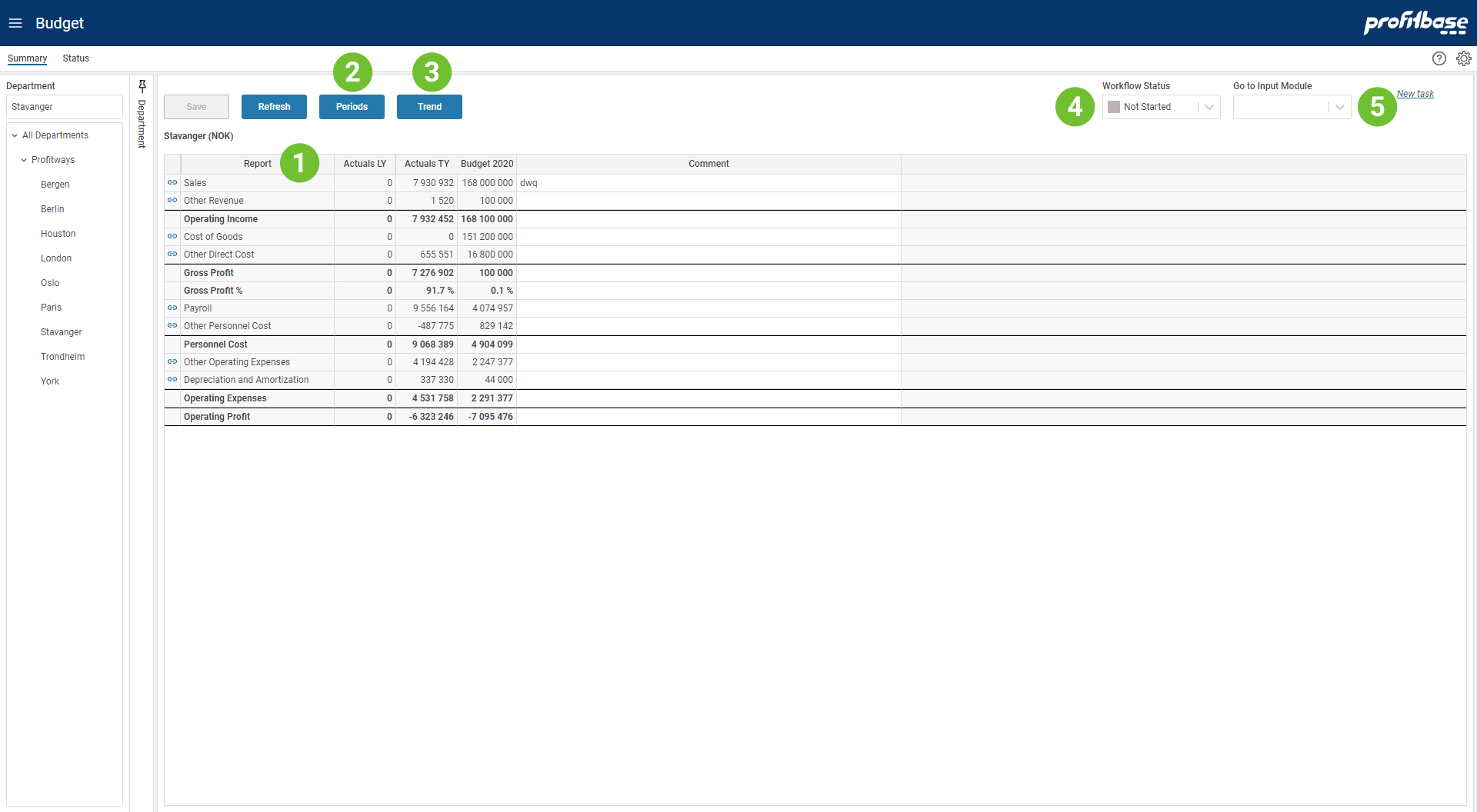
- The budget summary report
A Profit and Loss summary report that displays the budget done so far. It contains a set of profit and loss report lines (rows) that either sums a range of accounts or act as a calculation of other report lines. The profit and loss setup will vary from solution to solution. - Periods button
The Periods button enables you to toggle between a year-total view and a periodic view of the budget. The budget covers a 12-month period. - Trend
The Trend button takes you in to the Trend pop up page in which it is possible to trend the development of various report lines over time. It will vary from solution to solution which report lines are enabled for trending. - Workflow
The workflow enables you to set the state of the budget. The state set will be propagated to the input modules associated with the solution for the department currently selected. Setting the state to Finished will by default disable any further input to the input modules (depends on user's access level). - Go to input module
Launch drop down selector for launching specific input modules. When selecting an input module from the drop down, the input module will launch and replace the Summary.
Video
Column Descriptions
Report
By clicking the Report column (one of the report lines) or the link icon to its left, the input module associated with that report line will launch and replace the summary page. This would be the normal procedure when you want to view input details or perform detailed input to that report line. The input module can also be launched in a new window by right-clicking the link symbol and selecting the "Open in new window" optionHistoric reference columns ("Actuals LY" and "Actuals TY" in the example)
Columns containing historical reference data. A number of columns may be configured and displayed and varies from solution to solution.Budget year-total ("Budget 2020" in the example above)
The current year-total of the budget.Comment
Input column for commenting a specific report line. To save the comments, click the "Save" button.
How to`s
Input Modules
How to budget sales
How to budget personnel
How to budget on accounts